I showed you a very easy way of printing your digi to a different size.
Today I am going to show you a way of resizing your image to a particular size in Word.
I wanted to use the prefolded card bases shown in the picture -
these make a card 21cm by 8cm.
Open a blank page in Word and click Insert Picture - Find where you have saved your image on your computer.
This brings up the image with a menu box to the side. Click 'See More...' bottom right.
Click 'Size' at the top. This tells you the image is 15.92 by 5.3 cm. We want it a little larger. Make sure that 'Lock aspect ratio' and 'Relative to original picture size' are checked to make sure the picture stays in the same ratio.
Click the up arrow of one dimension to make it larger. The other dimension will increase to match.
I have stopped at about 18 by 6 cm. Click OK to confirm.
I printed it twice to make my two cards...I coloured the images with Promarkers and used some scraps of DP to layer the images.
I added ribbon to the green version and buttons to the blue version...






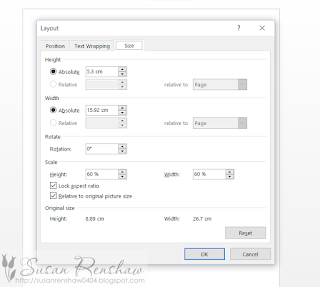




Super cute doggie projects Susan, love them!
ReplyDeleteThese are so adorable Susan :) Psst... did you know you were one of our October New Release Giveaway Winners?? But time is almost out for claiming your prize!! Hurry on over and contact Lisa for your prize :) http://imaginethatdigistamp.blogspot.com/p/august-new-release-giveaway-winners.html
ReplyDeletexKris